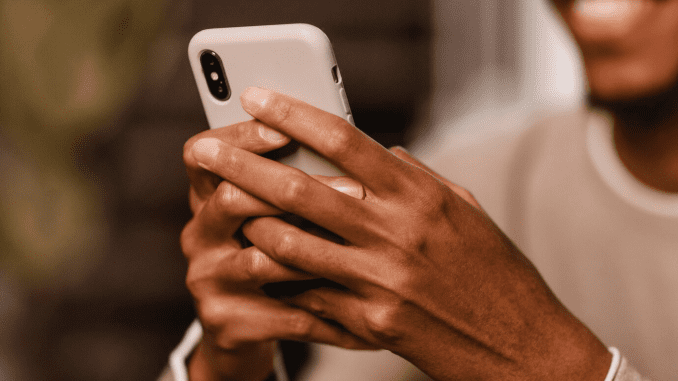
Operating an iPhone is a pretty simple task, regardless of experience level. Actually, learning how to use and navigate iOS is so easy that even your grandparents could pick up and learn how to utilize the iPhone’s fundamental features.
Despite the fact that the iPhone is a very user-friendly gadget, there are a few things you should be aware of in order to make the most of your new setup.
So, whether you have purchased an iPhone SE or iPhone 14 Pro, here are some pointers and advice to remember.
Organize Your Home Screen.
Although no one like an untidy home screen on an iPhone, you may use App Library, a service that automatically arranges your apps into named categories so they are simpler to access. With a few swipes and touches, you should be able to locate apps. App Library is useful if your home page has a large number of apps on it.
App Library is located on the very last home screen; simply keep swiping left to locate it. This screen doesn’t need to be organized by you. Every app you download will show up as tiny four-square boxes. It’s simple to add an app from the App Library if it’s not already on your home screen. Simply press and hold the icon of an app to bring up the context menu, then select “Add to Home Screen.” Using the App Library, you can arrange and locate your iPhone apps with ease.
Disable Location Tracking on Apps.
For marketing purposes, the majority of third-party apps that you download to your iPhone track your preferences and behavior. In fact, certain apps may even access your private data, but happily, the iPhone allows you to disable location-tracking apps.
All you have to do is open your iPhone’s Settings, pick “Privacy,” and then “Location Services.” You can flip the switch at the top of the screen to completely disable location services. Nevertheless, this will also prevent vital functions like Maps and your weather app from working. You can view a list of specific applications that have the ability to track you. Any that you don’t wish to share your location with can be toggled off.
When Not in Use, Turn Off Your Mobile Data.
It’s simple to exceed your monthly mobile data allotment if you don’t have an unlimited mobile plan or aren’t usually near Wi-Fi. For this reason, when not in use, it is advised to turn off mobile data.
Turning on or off mobile data is quick and simple with an iOS setting. To access the Cellular data option on your iPhone, navigate to Settings > Cellular and press it. Toggle Cellular Data on/off by tapping the toggle button on the Cellular screen.
Screen Grab an Image With Your iPhone.
Do you have an extra copy of your utility bill or would like to preserve a copy of your train ticket? One simple method to store an additional duplicate of crucial papers is to take a snapshot. In actuality, taking a screenshot with your iPhone is simple.
Whether or not your iPhone has a Home button determines whether you can take a screenshot. To capture a screenshot on a newer iPhone with Face ID, simply press and hold both the volume up and side buttons on the right side of the screen simultaneously. You must hit the Home button and hold down the side button on any older models (iPhone 8 and older) that still have a physical button on the front of the phone. When you snap a screenshot, there will be a “flash” on the screen. After that, the snapshot will show up in both the Screenshots album and your camera roll.
Leave a Reply